HTML6 Editor Settings and Preferences
Customize your HTML editor just the way you like! This panel gives you quick access to essential settings—just toggle the 8 checkboxes to enable or disable features as needed. Watch the video presenting them:
ℹ️ This video was recorded before the rebranding, when the editor was called HTMLg. The main features, however, remain the same!
The Settings Panel
The 8 settings are listed in the third panel. You can minimize them if you don't need to adjust them anymore, or save your preferred configuration to the cloud.
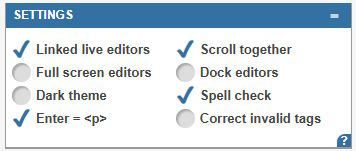
🔁 Linked Live Editors
By default, the visual and source editors are synced, meaning any change you make in one will instantly appear in the other as you're typing. If you turn this feature off, you can manually apply changes using the left-right arrows in the middle of the interface.
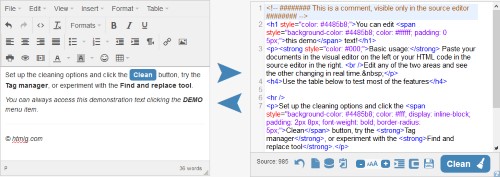
📜 Scroll Editors Together
This option keeps the visual and source editors scrolling in sync. If enabled, when you scroll one, the other moves proportionally. Turn it off if you prefer independent scrolling. Unfortunately we can't see the mouse cursor in both editors at the same time because of the limitations of web pages.
📽 Full-Screen Editors
Need more space? This setting expands the workspace to fill the screen by hiding bottom panels. To return to normal view, simply open a minimized panel.
⚓ Dock Editors
This option locks the editor panels to the top of the page, so the content below scrolls while everything stays fixed in place.
🌒 Dark Theme
If you prefer light text on a dark background, enable the dark theme for a more comfortable editing experience, or if you are preparing content for a dark website.
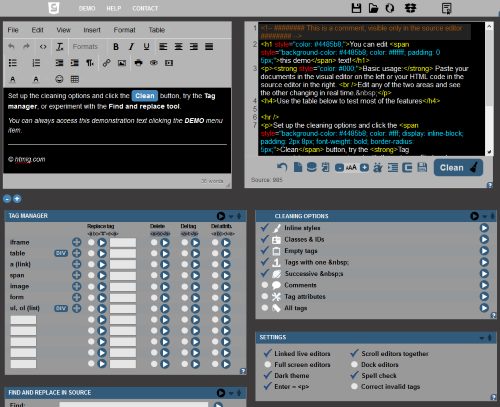
✅ Spell Check
This feature underlines spelling mistakes in the visual editor. It uses your browser's built-in spell checker, so results may vary depending on your browser settings.
↩ Enter Key Behavior
Choose how the Enter key works in the visual editor. Set it to create a new paragraph <p> or just a line break <br>?
🖍️ Correct Invalid Tags
HTML has a defined set of valid tags and attributes. With this option enabled, any invalid elements will be automatically removed.
For example, this code will be treated as correct syntax and won’t be removed when all elements are allowed:
<hello world="159"> html6.com </hello>
Tips for a Smoother Editing Experience
- Use the full-screen mode for distraction-free editing.
- Enable spell check to catch typos early.
- Switch to dark mode for reduced eye strain during long coding sessions.
- Sync scrolling if you’re making side-by-side edits, or while working on long documents.
Hope this guide helps you get the most out of the HTML6 Editor! 🚀