Tag Manager for HTML6 Editor
Effortlessly manage and modify HTML tags in bulk! Whether you’re working with predefined tags or custom ones, the Tag Manager makes it simple. Click the button to execute an action instantly, or check multiple options checking the boxes and run them all together using the play button at the top right of the Tag Manager window.
ℹ️ Note: This video was recorded before the rebranding, back when the editor was called HTMLg. The features remain the same!
To quickly generate commonly used HTML tags, click the icon. Use the built-in wizard to configure the element to add it to the end of your document.
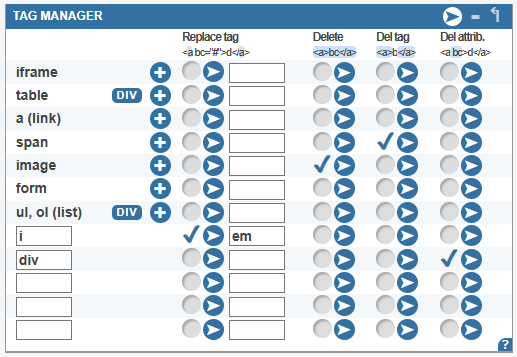
On the left side you can choose what tags you want to work with, and in the header you can choose to replace a tag, delete entire elements, delete the opening and closing tags or delete the tag attributes only.
Replacing Tags: Need to swap out a tag? Like replacing all outdated <strike> tags to <span>? Just enter the new tag name (without the wrapping < > characters) in the input field and press the play button between in the Replace tag column. If you forget to enter a value, the program will alert you. This feature is perfect for replacing all <strong> tags with <span> while keeping attributes intact.
Deleting Tags: If you want to remove all instances of a specific tag—like getting rid of every table or image—you can do it in one click.
Deleting Tags Only: This option removes just the opening and closing tags but keeps the content inside. For example, if used on tables, all content inside will be moved outside the table structure. Useful to remove span tags quickly.
Deleting Attributes: Need to strip all styles, classes, and tag-specific settings? This option lets you remove every attribute from a specific tag without affecting the tag itself.
💡 This option removes the src attributes from images and the href attributes from links. If you want to strip all attributes from all tags except these two, we have a dedicated cleaning option for that.
Table and list to DIV converter: Another handy tool in the Tag Manager is the Table and List to DIV Conversion. Just click the blue DIV buttons to convert tables and lists into structured div elements.
⚠️Make sure to use the attached CSS styles to render the div elements as tables. You can read more about this feature here.
Understanding HTML Elements
HTML is built using elements, which consist of different parts working together. The Tag Manager allows you to work with the following:
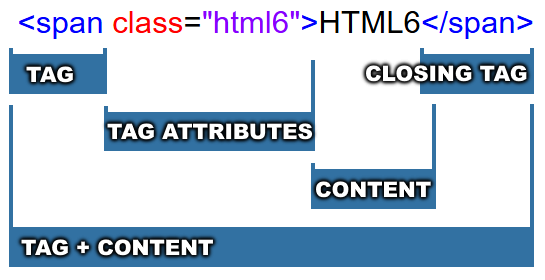
- Opening and Closing Tags: Most HTML elements start with an opening tag (<p>) and end with a closing tag (</p>). Some tags, like <img> and <br>, are singleton tags, meaning they don’t have a closing tag.
- Tag Attributes: Tags can have attributes that define extra information, such as <a href="https://html6.com">, where the
hrefattribute specifies the link destination. - Content Between Tags: Many elements contain text, images, or other elements between their opening and closing tags, like <h1>Hello World</h1>.
- HTML Elements: An HTML element is the complete structure that includes the tag, its attributes, and the content inside it.
Tips for Using the Tag Manager Efficiently
- Before making bulk changes, consider saving a backup of your document, or use the Undo icon under the source editor.
- Converting tables to divs improves responsiveness for modern web design and responsiveness.
- Clearing unnecessary attributes helps reduce clutter and improves readability.