Cleaning Options of HTML6 Editor
Need to clean up your HTML? Just check the options you want to execute in the HTML6 editor, then hit the main Clean🧹 button or run each one separately using the triangle icons.
ℹ️ This video was recorded before the rebranding when the editor was called HTMLg. The core features remain the same!
🎓Fun Fact: HTML6 editor has started in 2015 as an online HTML cleaner, which is still available at HTML-Cleaner.com
Cleaning Options
Choose what to clean in its dedicated panel. Check what to execute with the Clean🧹 button, or let them run one by one with the triangle icons at the end of each row:
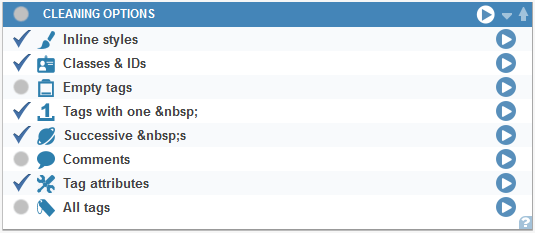
Remove Inline Styles
Inline styles can make your HTML messy and hard to maintain. This option removes all style="..." attributes, keeping your code clean.
Remove Classes & IDs
Copying content from Word, other editors, or websites often brings unwanted classes and IDs. This option clears them out, leaving only the essential content.
Remove Empty Tags
Deletes any tag that doesn’t contain content.
<div class="classname"></div>
Remove Tags with Only
It’s common to use empty paragraphs for vertical spacing, but that’s not ideal. This option removes empty tags containing just a non-breaking space.
<p> </p>
Reduce Successive s
Using multiple spaces to create gaps? This feature replaces them with a single non-breaking space.
Remove Comments
Quickly delete HTML comments that clutter your code.
<!-- this is a comment -->
Remove Tag Attributes
Strips all tag attributes except for href in links and src in images.
<span class="big" style="color: #F0F;">Hello</span>
Remove All Tags
Removes every tag, including images, links leaving only the plain text, leaving everything in one line.
Smart
This feature links the first two words at the start of each sentence and paragraph with a non-breaking space if it starts with a short word and links the last two words if it ends with a short word.
<p>This sentence is short. Not too long. Sentences starting with long words don't change.</p>
<p>This sentence is short. Not too long. Sentences starting with long words don't change.</p>
When a short word like "To" or "In" starts a sentence, it can easily get left hanging on its own line in narrow layouts, which looks awkward and breaks the reader's rhythm. Similarly, a short word at the end of a sentence can end up alone on a new line, creating what designers call a "widow."
Remove Ai Watermarks
The pro HTML6 editor now includes a separate cleaning option that removes hidden AI-generated watermarks. These watermarks are often made up of subtle, invisible characters like zero-width spaces (​), non-breaking spaces (–), or unnatural spacing patterns. They are typically inserted by AI text generators and can help others, like Google detect that your content was at least partially generated by AI.
<p>“Quotes” and hidden characters are replaced. AI's favorite, the – is also replaced.</p>
<p>"Quotes" and hidden characters are replaced. AI's favorite, the - is also replaced.</p>
This cleaning tool strips out those hidden markers to ensure the text is truly yours and free from invisible identifiers. This is a members' only feature.
Tips for a Cleaning HTML
- Keep styles in CSS files instead of using inline styles.
- Avoid unnecessary empty tags—they can make your document harder to manage.
- Use structural elements like margins and padding instead of non-breaking spaces for spacing.
- Save your favorite cleaning setup to the cloud with the save icon in the header.
- Cleaning HTML regularly keeps your code lightweight and easy to maintain.
With these cleaning options, you can keep your HTML neat and efficient!